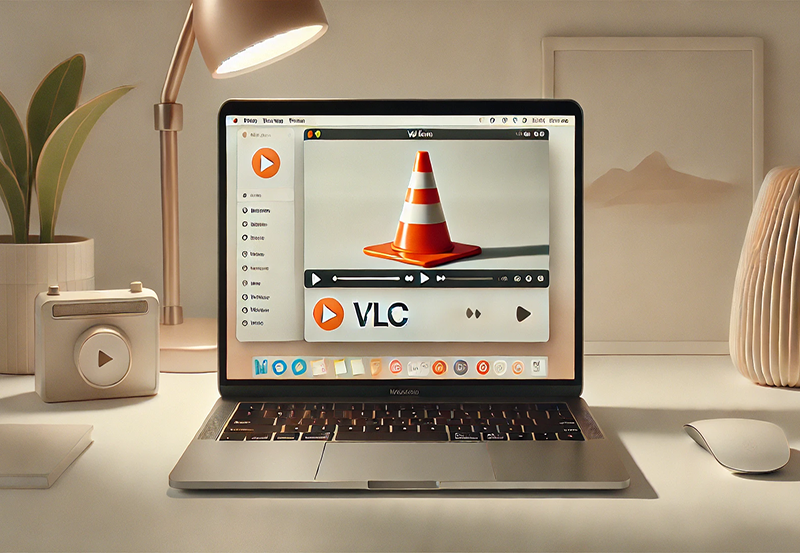In this tutorial, we are going to show you how to add EPG to your GSE IPTVApp. GSE SMART IPTV is a complete user-defined Advanced IPTV solutions for live and VOD streams. With a built-in powerful player that supports most formats such as M3U with options.
How to add EPG on GSE Android

Step 1: Open GSE IPTV and on top left corner click on the 3 lines to bring up the menu and click on “EPG program guide”.

Step 2: Click the “+” in the top right corner and select“Add Remote EPG source”.

Step 3: On “EPG name” add any word and then enter “EPG source link” address provided by your IPTV distributor and click “Add” as a final step.
Now reboot the Application and the TV guides will be added to your channels list. Please note, by using M3U with options as your script, there is no need to add a separate link for EPG to your IPTV player since it has all the data such as EPG and Picons inside it.